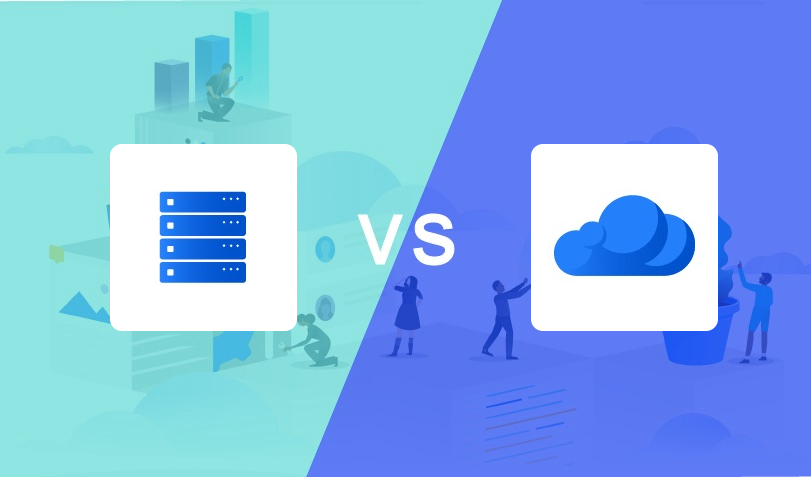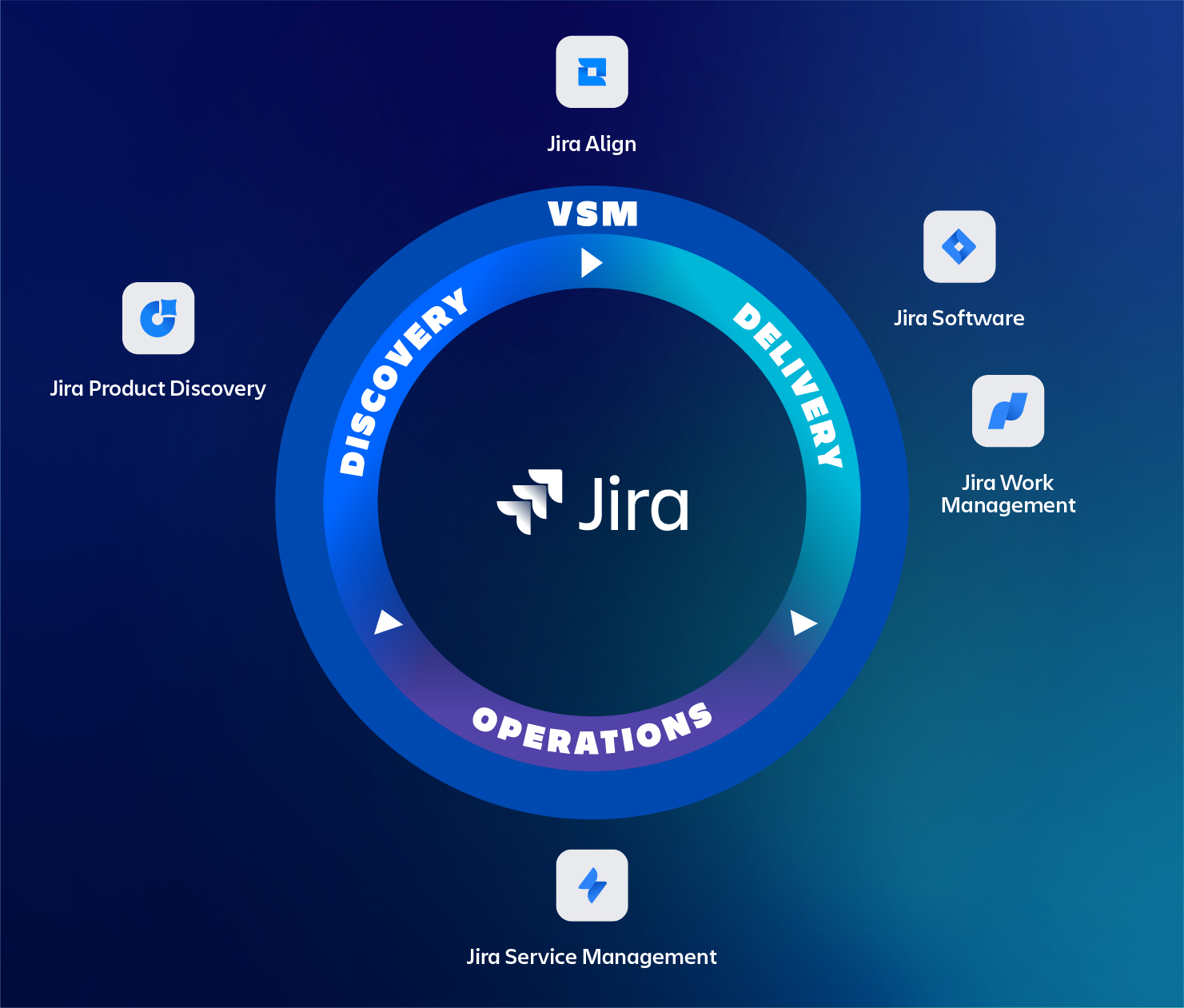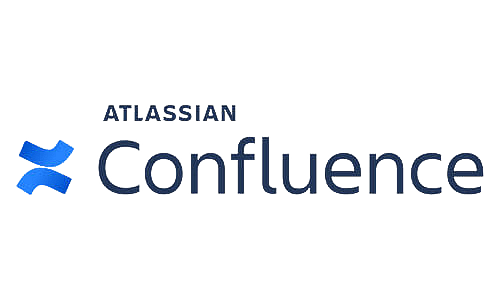In this blog, we will be detailing all the Interface changes between the on-premise (Server and Data Center/DC) and cloud versions of Confluence. It’s specifically written for end-users, who do not have access to the project or administrative settings of Confluence.
Even though many users can find their way without any training it can sometimes be frustrating to find that specific function or button. In the next chapters, we will be going through the biggest changes between these two platforms. We at TMCALM.nl made an overview of the key differences between DC and cloud.
While there are many things to cover we aimed for the functions that are most often used and only point out the differences.
The screenshots in this blog are from the Confluence Server/DC version 7.19 LTS and Cloud (Sept 2022).
There is also a blog on the differences between Jira DC and Cloud, which can be found here.
Page Creation, reorganization, and archiving
In DC the only way to create a page is by clicking the “Create” button in the top navigation bar or by using the keyboard shortcut ‘c’.
In cloud, there is the option to create pages directly from the page tree. It also allows adding a custom banner, using a picture, to your page. Another useful addition is to add a page status icon to the page. Indicating if the page status is to be considered Draft, Published, etc. The page status can be configured on a per-space level. More details as released by Atlassian.
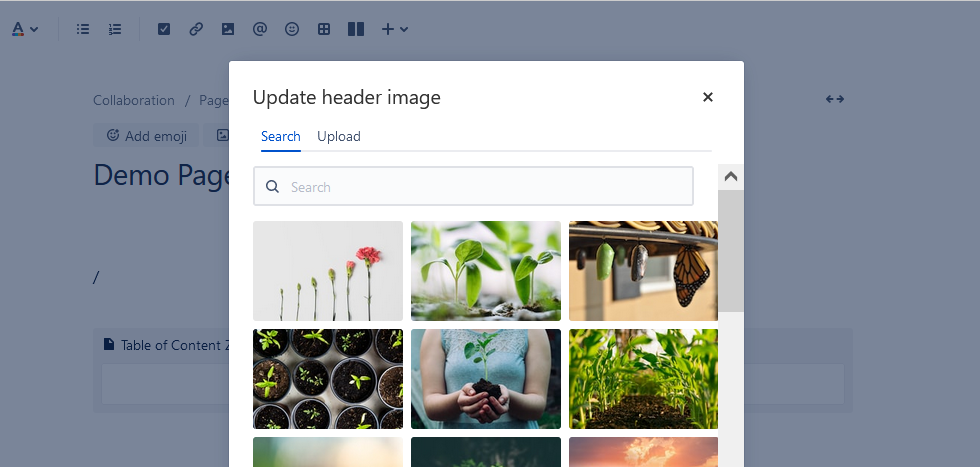
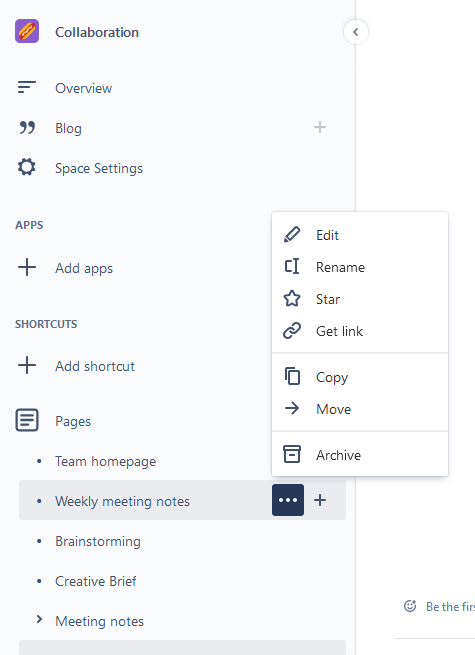
Page Reorganization (Cloud only)
As a bonus, in cloud, there is the option to reorganize your page tree by just drag and dropping the page to the selected location. This is really handy as there is no need to go through several menus in the DC variant to accomplish the same result.
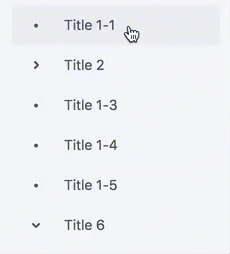
Page archiving (Cloud only)
Another useful cloud feature to keep your Confluence content tidy and search results relevant is the option to archive pages. It excludes the page from the search results but keeps links intact with a lozenge indicating the content has the archived status. It also limits the actions that can be done on a page which can be archived, preventing actions like commenting, editing, and liking. More details as released by Atlassian.
The premium version also supports archiving pages in bulk.
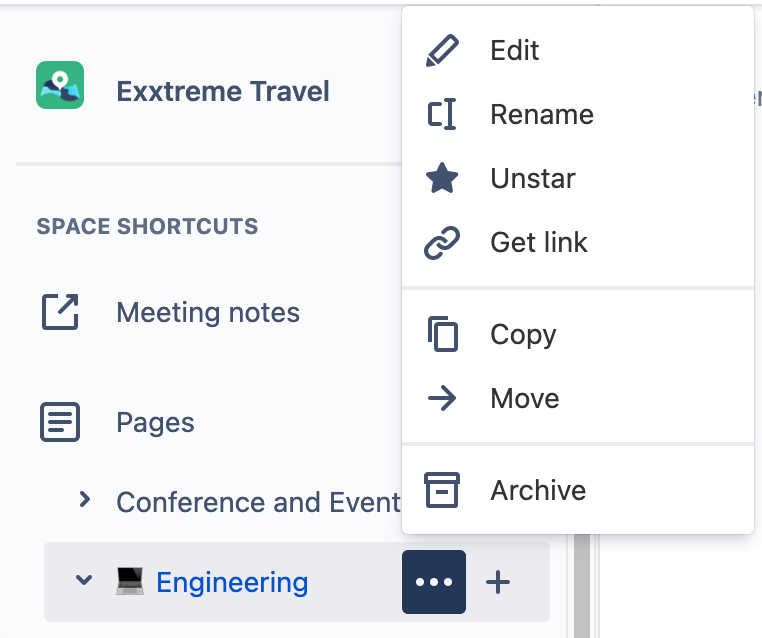
New editor experience (Cloud only)
When using cloud, by default, you are getting the new editor experience with great new improvements. Existing pages that were created using the legacy editor can be upgraded to the new editor if needed. And optionally you can still use the legacy editor, though we do not recommend this.
There are also some limitations to the new editor experience, that didn’t exist in DC.
Cloud is less supportive of apps and doesn’t offer the flexibility that you can potentially get with DC apps.
When converting pages to the new editor experience, you might also run into some items not being converted correctly. Most of the time these are related to macro items on a page.
The new editor will support more and more use cases, solve deeper problems and make it easier to use.
More details as released by Atlassian
New Editor (Cloud only)

Legacy Editor

Confluence Templates
Templates make life easier by using preset layouts of repetitive tasks like meetings.
With cloud, more than 100 ready-to-use templates are available whereas DC offers only a handful of templates. Also with cloud, this number is likely to grow and templates will be improved. There is always a template available for your use case while still having the ability to create them yourself.
Macros
In the new Cloud editor, macros are no longer displayed as grey boxes, but have been updated with “live macros”. Live macros look the same regardless of whether you’re viewing or editing the page. This means you exactly know what the page will look like when you press Publish.
Editing a macro now takes place in a new sidebar on the right instead of a popup and any changes made will reflect real-time because of live macros.
If you’re a fan of the insert macro keyboard shortcut, note that in Cloud the curly bracket (brace) open has been replaced by slash forward.
On top of that, Confluence Cloud offers macros that are not available yet in the DC version.
More details as released by Atlassian.
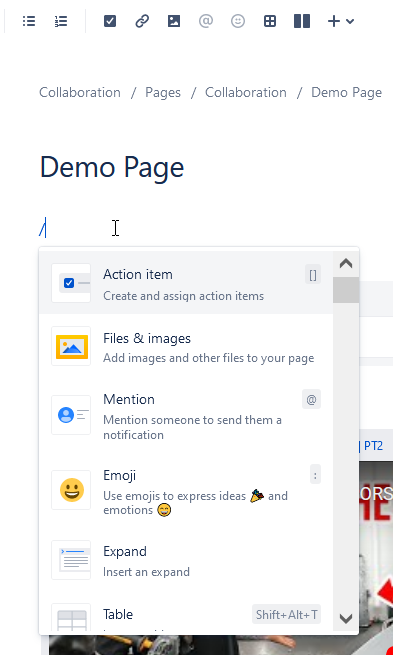
Inline comments in edit mode
Cloud also offers to ability to show comments while you’re editing the page at the same time. With DC it was quite cumbersome to switch back and forth or work around by opening a second window.
At the same time, you can also add comments while editing the page. Notifications of these comments are only to be sent when Publishing the page.
More details as released by Atlassian.
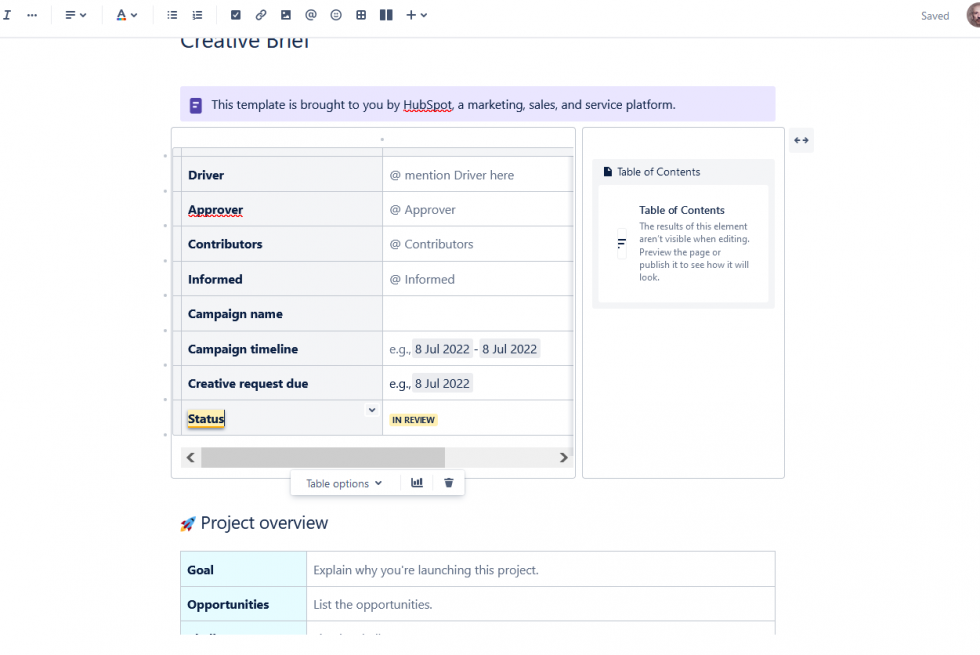
Smart Links
More details as released by Atlassian: https://community.atlassian.com/t5/Confluence-articles/Full-speed-embed-Introducing-a-new-way-to-Smart-Link/ba-p/1911946 + https://community.atlassian.com/t5/Confluence-articles/Loads-of-awesome-new-Smart-Links-now-available-in-Confluence/ba-p/1621121
Smart links are a great way to add content and enrich your Confluence experience. With cloud smart links there is the option to display content as a card but also to truly embed data. For example youtube videos.
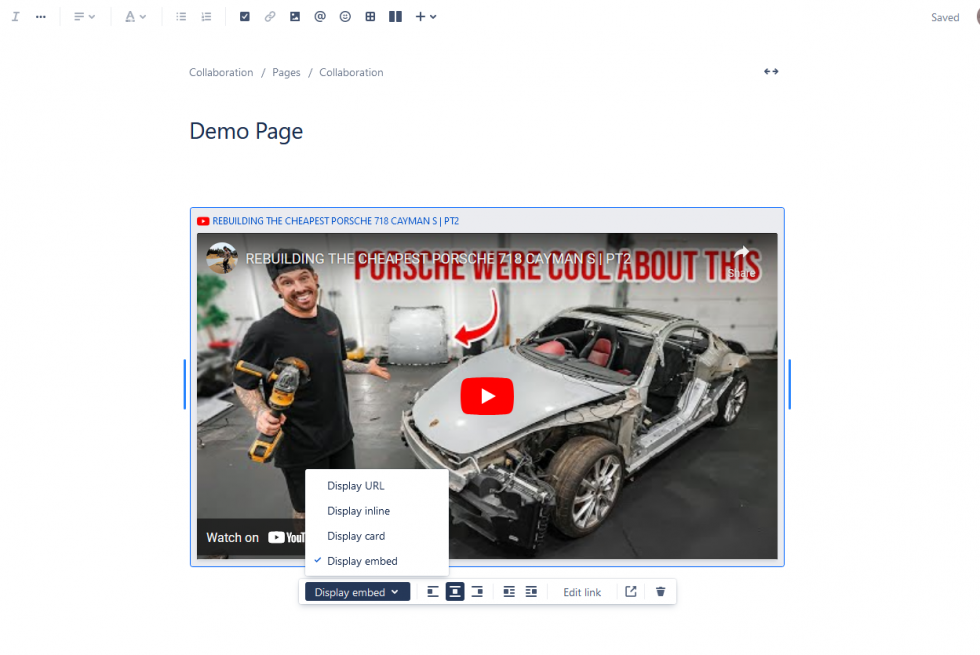
Customize and schedule publishing (Cloud only)
There is also the option to postpone or delay the publishing of the page by setting a time and date for publishing or updating the page. Pages that are scheduled are labeled as such in the page overview so they can be easily identified. Scheduling can be very useful for publishing blogs or making announcements.
More details as released by Atlassian.
There is also the option to publish pages without notifying any watchers of the page.
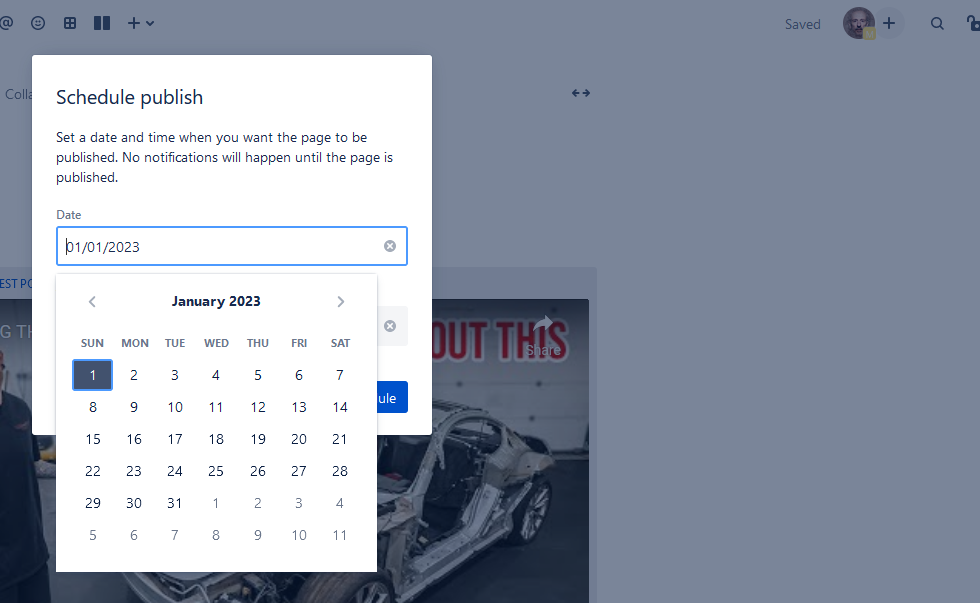
Mobile App
With Atlassian Cloud, you have access to both Confluence and Jira Cloud mobile applications which offer users fast, secure, collaboration on the go, without a VPN.
Conclusion
In short: Atlassian fulfills it promises it has made a few years ago by going for Cloud first. Atlassian is rolling out new features and improvements on a frequent basis for Cloud. We notice that DC is lacking some of the features in Cloud or simply is excluded from some of the Cloud features. It’s expected that the gap between DC and Cloud will only get bigger in the future.
If there is no clear need for DC (Server isn’t available anymore) then we would advise using Cloud as the starting platform as it gives the most features, best user-friendliness, and a robust platform for years to build on.
Not sure what to choose? Feel free to contact us: https://tmcalm.nl/contact/
Need help?
If you still have any questions regarding Advanced Roadmaps – or any other – Atlassian topic? The certified experts of TMC ALM are happy to help you with all of your questions, requests, or remarks. Feel free to reach out to us via our contact page to start the conversation.