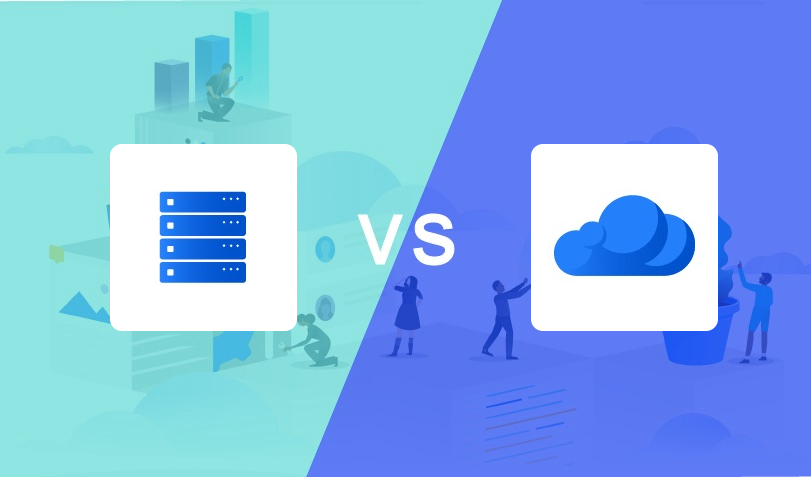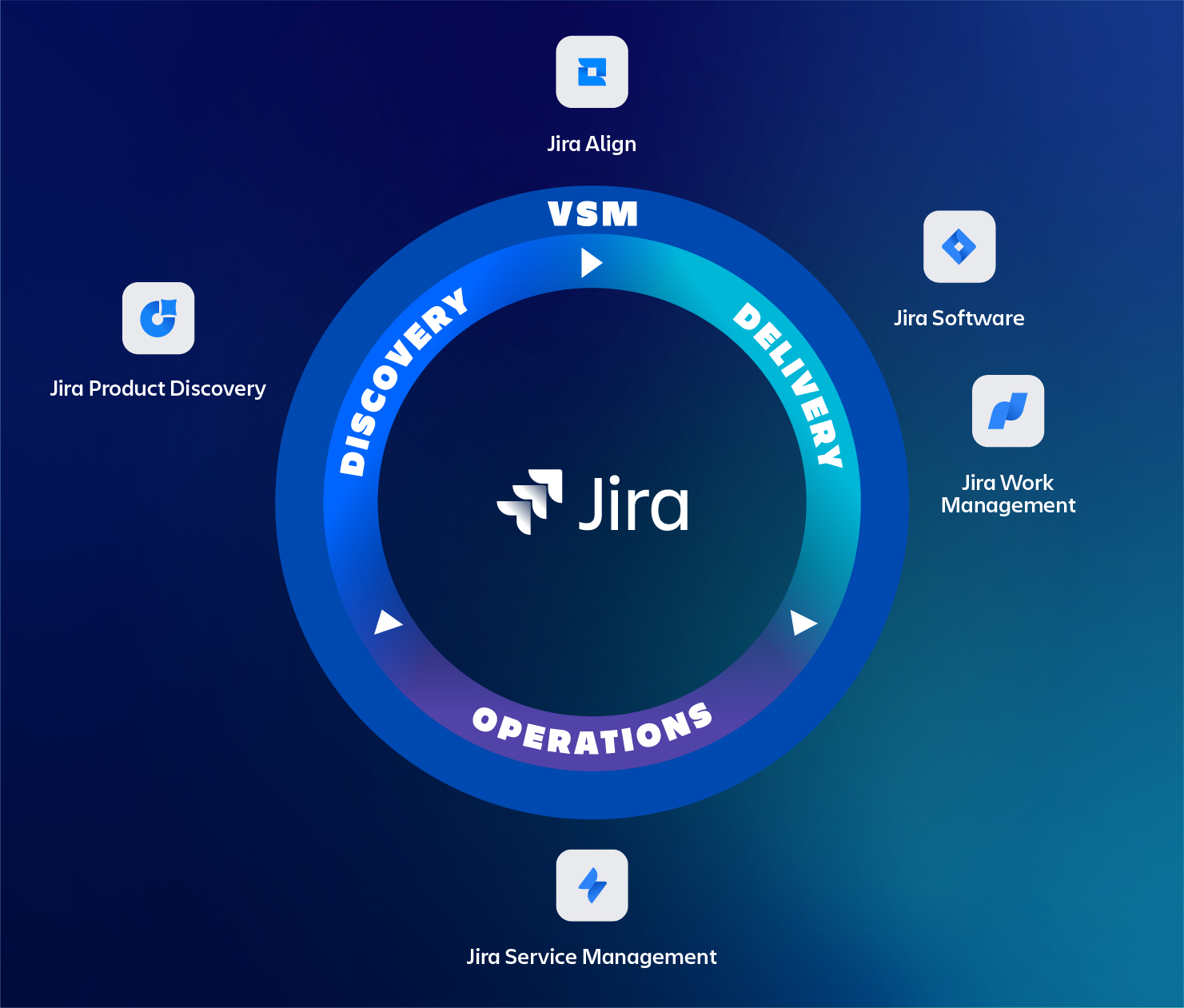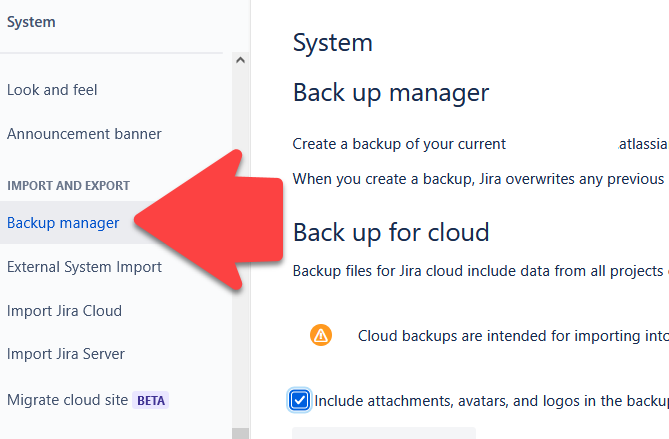In this blog, we will be detailing all the Interface changes between the DC and cloud instance of Jira. It’s specifically written for end-users, who do not have access to the project or administrative settings of Jira.
Even though many users can find their way without any training it can sometimes be frustrating to find that specific function or button. In the next chapters, we will be going through the biggest changes between these two platforms.
We at TMCALM.nl made an overview of the key UI differences between DC and cloud. If you want to know what’s best for your organization, DC or Cloud, get in touch with us at TMCALM.nl.
While there are many things to cover we aimed for the functions that are most often used and only point out the differences with a conclusion at the end.
The screenshots in this blog are from DC version 9.x and Cloud (sept 2022).
Navigation Bar
The navigation bar looks similar but the cloud has more handy features. Cloud gives a richer User Interface (UI) experience than the DC version. It gives you quicker, i.e. fewer clicks, access to data and it is presented in a more appealing format.
Summary:
| DC | Cloud |
|---|---|
| Shows Dashboards, Projects, Issues, and Boards. If you have apps (add-ons), there’s an additional link for each. | Features an additional: – Your Work – Attend to me issues – Recent visited items – Boards – Queues – People – to invite people and create teams – App drop down with a list of optionally installed add-on – Notification bell – When the screen becomes smaller: – The items are grouped under a “More” linked. – The Create button changes into a “+” |
[bafg id=”21150″]
Settings Menu
While DC has the Cog icon for administrator-only items. As a regular end-user, you will not have this item.
In cloud, the Cog is always there, but depending on your access rights, more options are shown.
User Profile
With the ability in cloud to manage multiple sites and/or products, many settings are split up. Where in DC all configurable items can be found on the Profile settings with cloud it’s different. In Cloud, it’s split up in:
- Personal settings (site based),
- Profile settings (site based)
- Account settings (global).
Highlights
| Feature | DC | Cloud |
|---|---|---|
| Profile | managed via admin.atlassian.comUser configuration settings are done via “Personal Settings” | |
| Manage Account | Avatar > Profile > Email, security , account preferences (language/timezone) | Managed via id.atlassian.com > Avatar > Account settings.This way they are identical across all atlassian.net sites |
Dashboard
Highlights
| Feature | DC | Cloud |
|---|---|---|
| System Dashboard | Renamed to “Default Dashboard” in Cloud. | |
| Dashboard List | Shows dashboard with owner name and shared with | Shows dashboards with owner, plus avatar, viewers, editors and favorited by (how many people) |
[bafg id=”21179″]
Issue View
This is also a topic where cloud shines in improved usability as the issue view differs greatly from the DC view. In our view this is an improvement and gives the user much more flexibility to personally customize their view (i.e. pinning fields).
Being able to hover over fields and edit them compared to DC where an issue needs to be put into edit mode for modification. Cloud also offers to pin useful fields, making it easy to get the data that is most relevant for a user.
Highlights
| Feature | DC | Cloud |
|---|---|---|
| Editing | Use Edit button to edit the issue | Just hover above the field to select and edit |
| Location Standard and Custom fields | People and data fields grouped together in the right sidebar | Most fields in the right sidebar. Use the “Issue Details” to see further files. Use Configure to configure the fields Ability to pin fields |
| Status Field | Located in the left part of the screen | Located in top of right sidebar |
| Resolution field | Resolution is located below to workflow status on the left part of the screen | Resolution is located right to the workflow status |
| Issue actions | Can be found in “More” dropdown button | Can be found in the right sidebar in the “…” menu. Optionally in the “.” submenu |
[bafg id=”21180″]
Issue Search
The search box also shines on the cloud platform as it gives far more options to search.
We noticed there can be slight differences in the syntax or command available. Example: https://jira.atlassian.com/browse/JRASERVER-68490 ( JQL proximity searches are behaving differently on cloud and DC )
Highlights
| Feature | DC | Cloud |
|---|---|---|
| Search box | searches issues only | Identical to DC plus option to search in: – Connected products like: Jira, Bitbucket, Confluence, Trello – Issues, Boards, Projects, Filters and People |
| Searching for a user using JQL | uses username | username can be used but cloud will automatically replace it with the Atlassian Account ID |
[bafg id=”21184″]
Workflow
| Feature | DC | Cloud |
|---|---|---|
| Workflow transition | Issue transition drop down is in the top button menu of the issue | Issue transition drop down menu is located in the right sidebar of the issue. When the screen becomes smaller: – workflow items collapse to icons only |
[bafg id=”21187″]
Project List
| Feature | DC | Cloud |
|---|---|---|
| Project categories and Project types are located on the left side of the screen | Project categories and Project types are located, drop down style, above the project list. |
[bafg id=”21171″]
Type of Projects
This is where the biggest differences can be found between the DC and Cloud versions. We will go through each of the project types and compare them. First, the three cloud-only features.
Cloud Only features:
Below are 3 distinctive cloud-only features that are not available in DC.
1. Jira Work Management (JWM)
Cloud offers JWM projects, that remind of Trello. Oriented to non-software teams to make entry into the Jira ecosystem as easy as possible. Including forms, visual features, and simple calender/roadmap features that are not available in Data Center.
Some time ago we wrote a blog on JWM describing all its features.
2. Team Managed vs Company Managed
Jira cloud is unique in that it supports Team Managed, which, according to Atlassian, will never make it to the DC versions.
Team-managed or Company-managed projects can be identified by their respective note on the left bottom of the screen. They do not offer a different experience, depending on the features enabled by the administrator, from an end-user experience point of view.
3. Roadmap feature
Cloud has a feature called Roadmaps to visualize the timeline of your issues in the respective board. More details can be found on the Atlassian side on its features
.
Jira Software (JSW)
In Cloud, the development items are grouped together. This results in Code + Releases being regrouped and having different positions in the sidebar.
Each JSW has Features that can be switched on/off by the project administrators. At the time of writing these are :
- Code (development)
- Releases (development)
- Operations (operations)
- On Call (operations)
- Pages
[bafg id=”21190″]
Jira Service Management (JSM)
With JSM it shows that cloud has the most development and features available. Cloud shows the same icons but shows extra Work Categories (like Service / Incident / Problem and Change Management Request ), which can be switched off in the project settings
Same for Opsgenie Services (Alerts + On call items) plus cloud has new Features which can be switched on/off by the project administrators. At the time of writing these are :
- External Resources
- Similar Request Panel
- Default Request types
[bafg id=”21191″]
Mobile App
With Atlassian Cloud, you have access to both Confluence and Jira Cloud mobile applications which offer users fast, secure, collaboration on the go, without a VPN.
Conclusion
In short: Atlassian fulfills it promises it has made a few years ago by going for Cloud first. Atlassian is rolling out new features and improvements on a frequent basis for Cloud. We notice that DC is lacking some of the features in Cloud or simply is excluded from some of the Cloud features (like project types). It’s expected that the gap between DC and Cloud will only get bigger in the future.
If there is no clear need for DC then we would advise using Cloud as the starting platform as it gives the most features, best user friendliness, and a robust platform for years to build on.
Not sure what to choose? Feel free to contact us.
Need help?
If you still have any questions regarding Jira – or any other – Atlassian topic? The certified experts of TMC ALM are happy to help you with all of your questions, requests, or remarks. Feel free to reach out to us via our contact page to start the conversation.