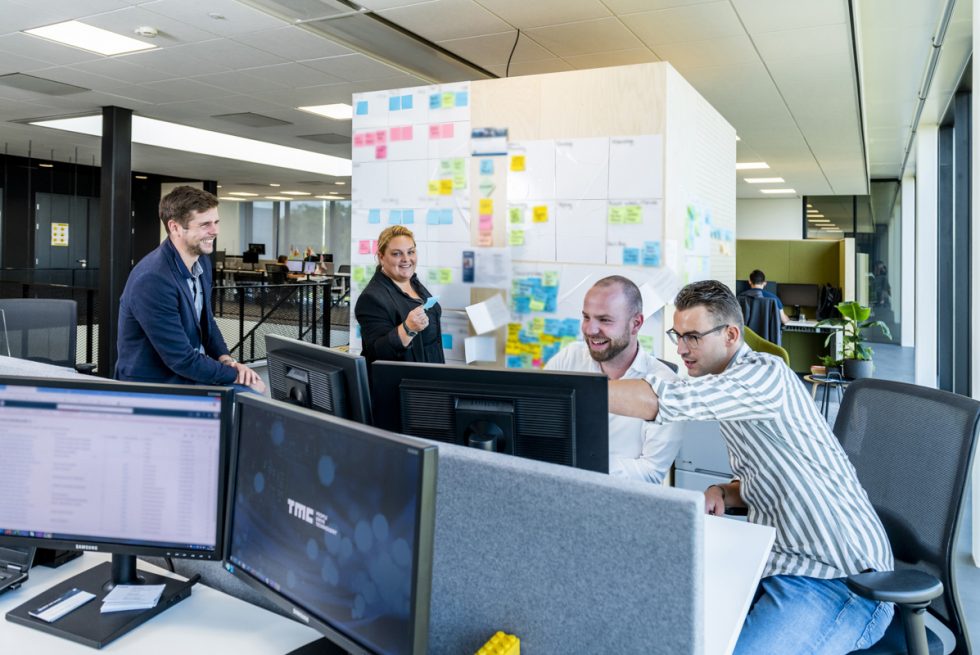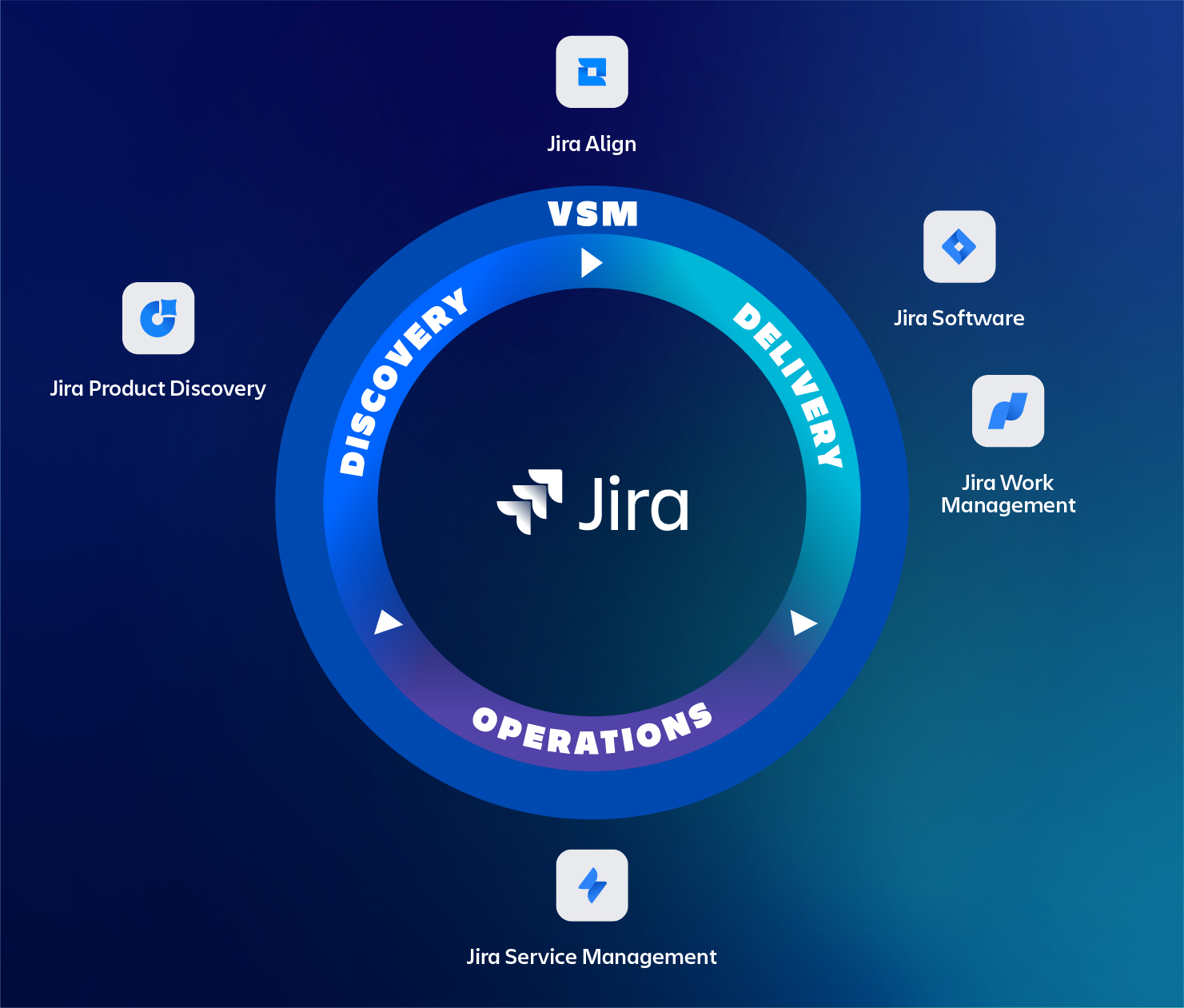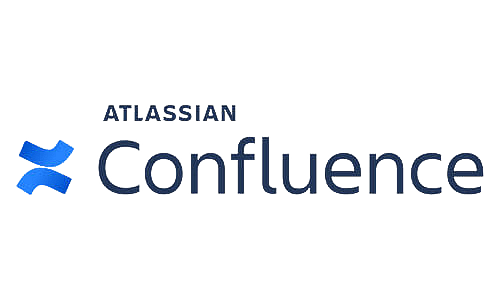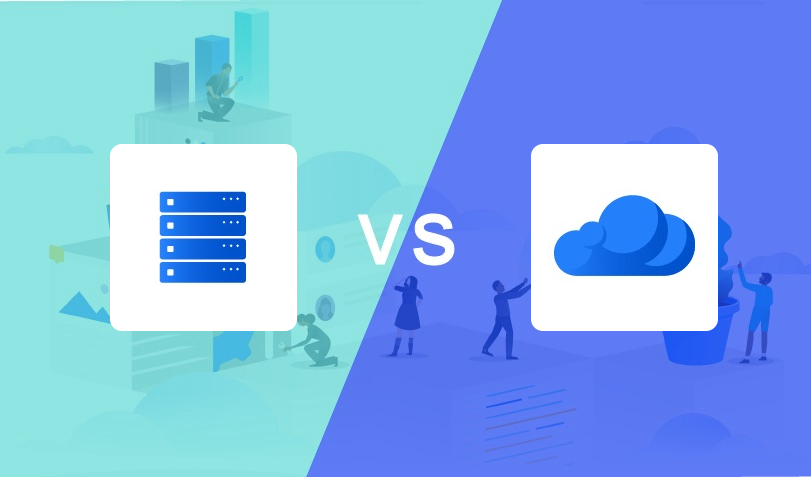A new support ticket has been created but your first line support engineer(s) doesn’t always know who’s usually involved with this customer and has to check if the person is available.
Retrieving this information by asking around and checking calendar availability can be time consuming, especially now we’re all working remotely. By optimising and automating these processes, we’ve implemented a way that the system publishes more information about this customer and checks if the consultants that are involved with this customer are available.
Person responsible? Wait..
In the ideal world a support team can pick up any request and there’s no person responsible but in reality this isn’t always the case. Let’s take our company as an example. I work for the most awesome Atlassian solution partner and I’m the main contact person for some of the clients, because;
- I have done the requirements analysis,
- I have done the implementation,
- I have an account in their environment and due to security and governance, we want to avoid having general support accounts being able to log in to every environment,
- The customer would like to see a familiar face to support them.
Does this impact your SLA’s?
Don’t worry, this doesn’t mean your support request stays untouched until the consultant that has been involved with the implementation is available. Our first line support is still available as the first point of contact. We’ve actually set this up as an indicator to our first line support, to raise awareness that the main consultant(s) involved, are currently unavailable.
Now I’m interested, what does it do?
Glad you came to this section, here’s where it gets interesting.
Let’s first break it down into some simple and understandable steps, which we’ll cover in more detail later.
- Use Insight to store customer information
- When a new support issue is created, automation rules are triggered
- Link an Insight object that includes information about the customer and the consultants involved
- Verify the availability of the involved consultants
- Post a Slack message when a consultant is unavailable
Use Insight to store customer information
With the Insight feature in Jira Service Management (JSM) Premium, teams can track their assets, configuration items, and resources to understand and visualise the critical relationships between applications, services, their underlying infrastructure, and other key dependencies.
In our case, we use to store additional customer information, linked to a service management Organization, as the organization itself is limited to just a name.
To link these two items, we keep track of the Organization ID within an Insight Object.
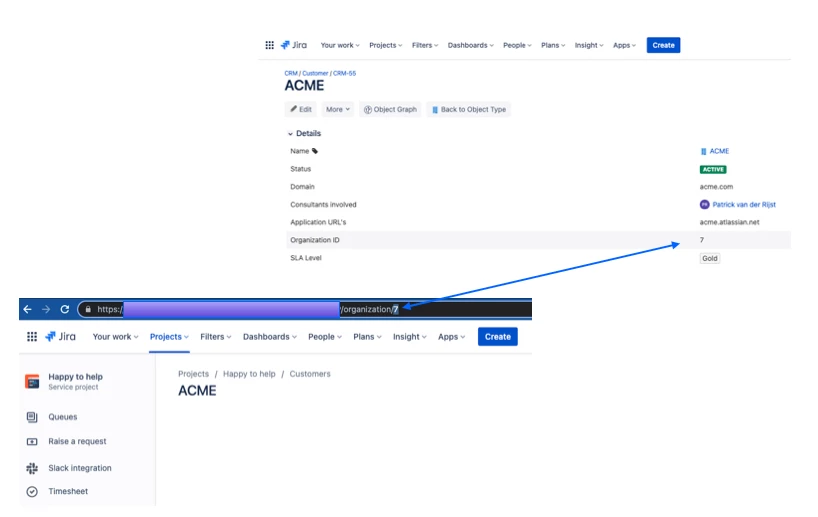
When a new support issue is created, automation rules are triggered
The first automation rule is triggered on the event of issue creation within our service management project. Based on the given Organization, automation will do a lookup in Insight and link the correct Insight object as a custom field to the issue, providing more details about this organization.
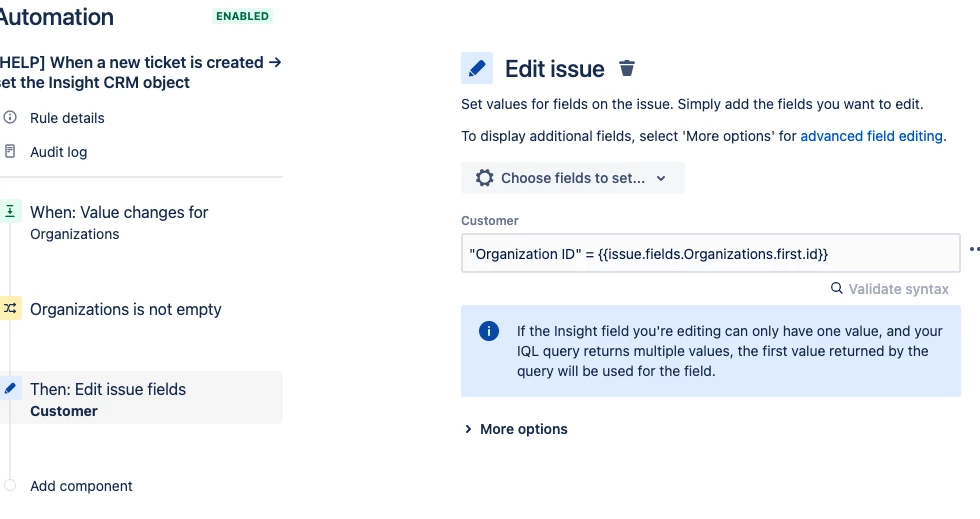
Our second automation rule is triggered on the event Value changes for field Customer, which has been set in the automation rule above. This automation rule has quite some steps it goes through, we’ll highlight the most important ones in this section.
Important in this automation rule, is that you check Check to allow other rule actions to trigger this rule. Only enable this if you need this rule to execute in response to another rule.
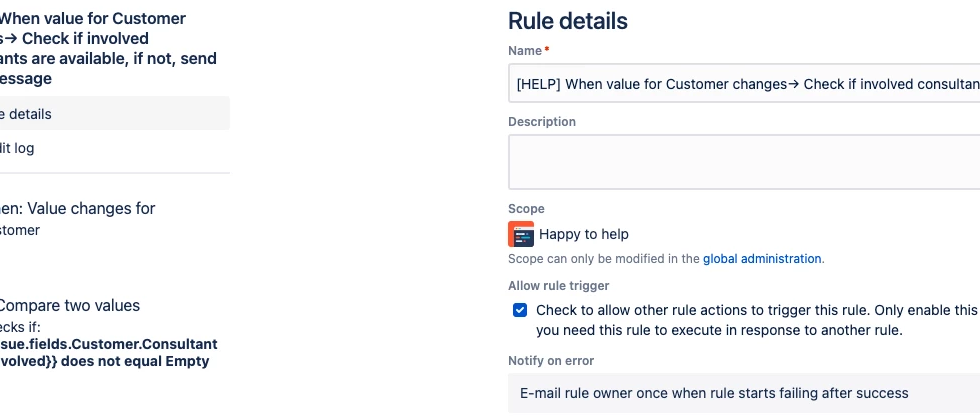
In our case we rely on Office 365’s products like Outlook. To allow communication with the API’s of these products you need to register an Azure app within your domain and grant the scopes. Once that is in place you can go ahead and retrieve the bearer token you want to use in following authenticated requests.

It is worth mentioning that when storing Jira users as attributes in Insight, the information retrieved from those users is very limited and the e-mail address we need for upcoming requests, is missing. Within automation we’re contacting Jira’s API to retrieve that missing information.
I‘ve created an API token with my account that I can pass along as basic authentication.
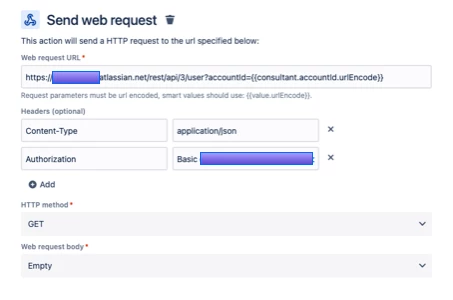
Now we have the information we need to contact Microsoft’s Graph API, we can make the request to check if the consultant involved has an automatic reply configured.
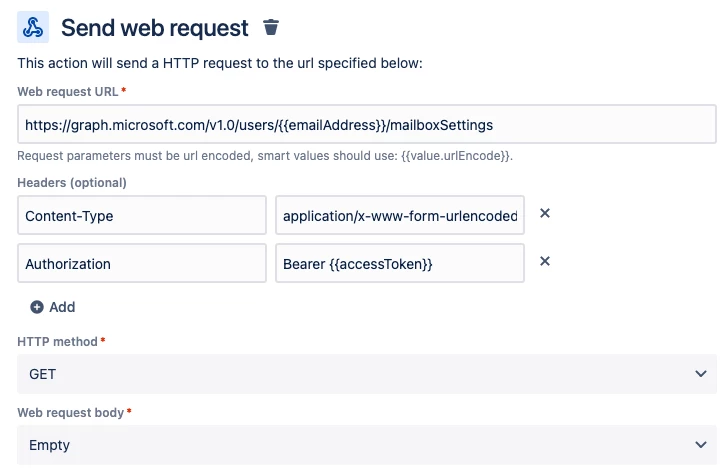
Not available? Let’s post a Slack message using a Slack Webhook!
As this has been done by simple building blocks, adjusting this to work with for example Google Calendar’s API or send a Teams message, is easily done.
If you still have any questions on this – or any other – Atlassian topic? The certified Jira experts of TMC ALM are happy to help you with all your questions, requests or remarks. Feel free to reach out to us via our contact page to start a conversation.
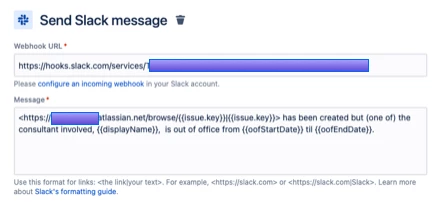
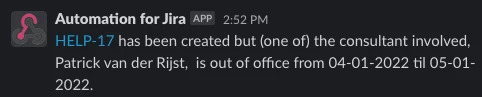
Contact Us
If you still have any questions on this – or any other – Atlassian topic? The certified Jira experts of TMC ALM are happy to help you with all your questions, requests or remarks. Feel free to reach out to us via our contact page to start a conversation.